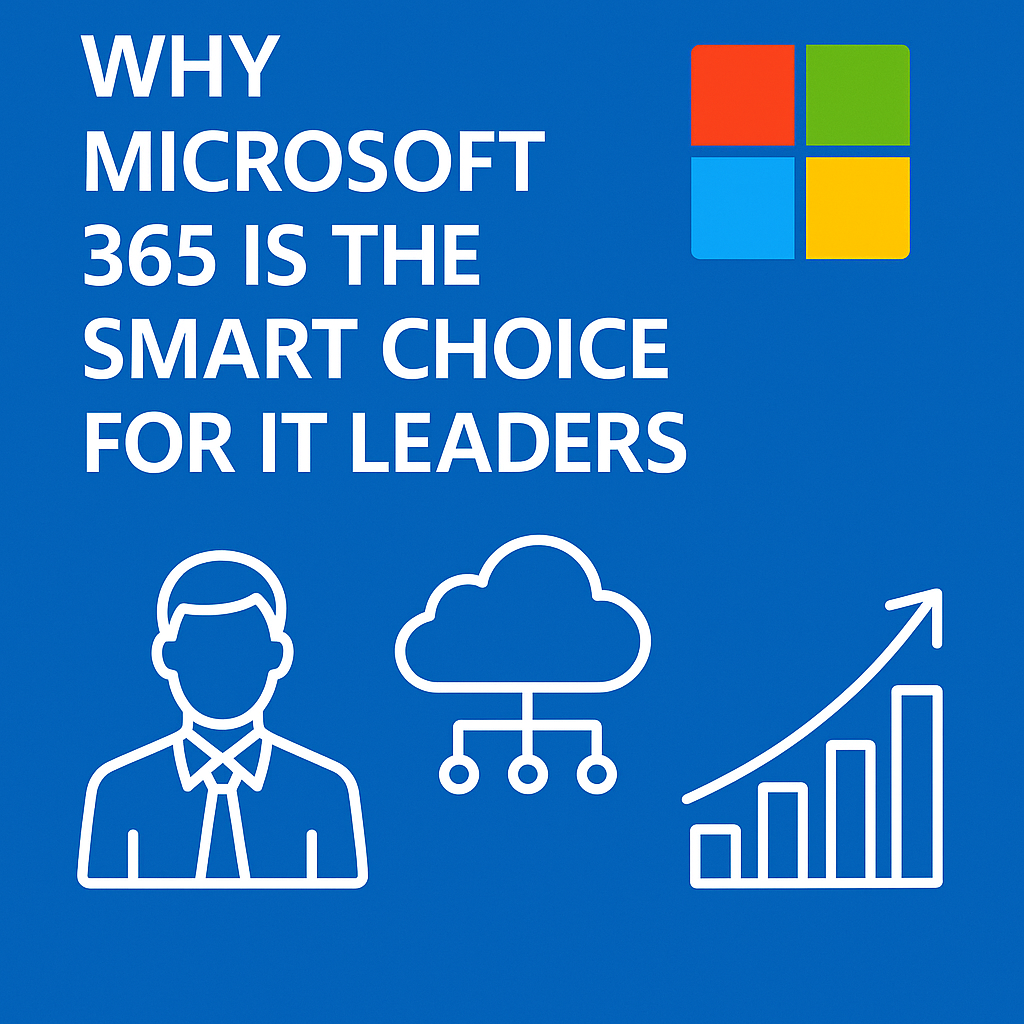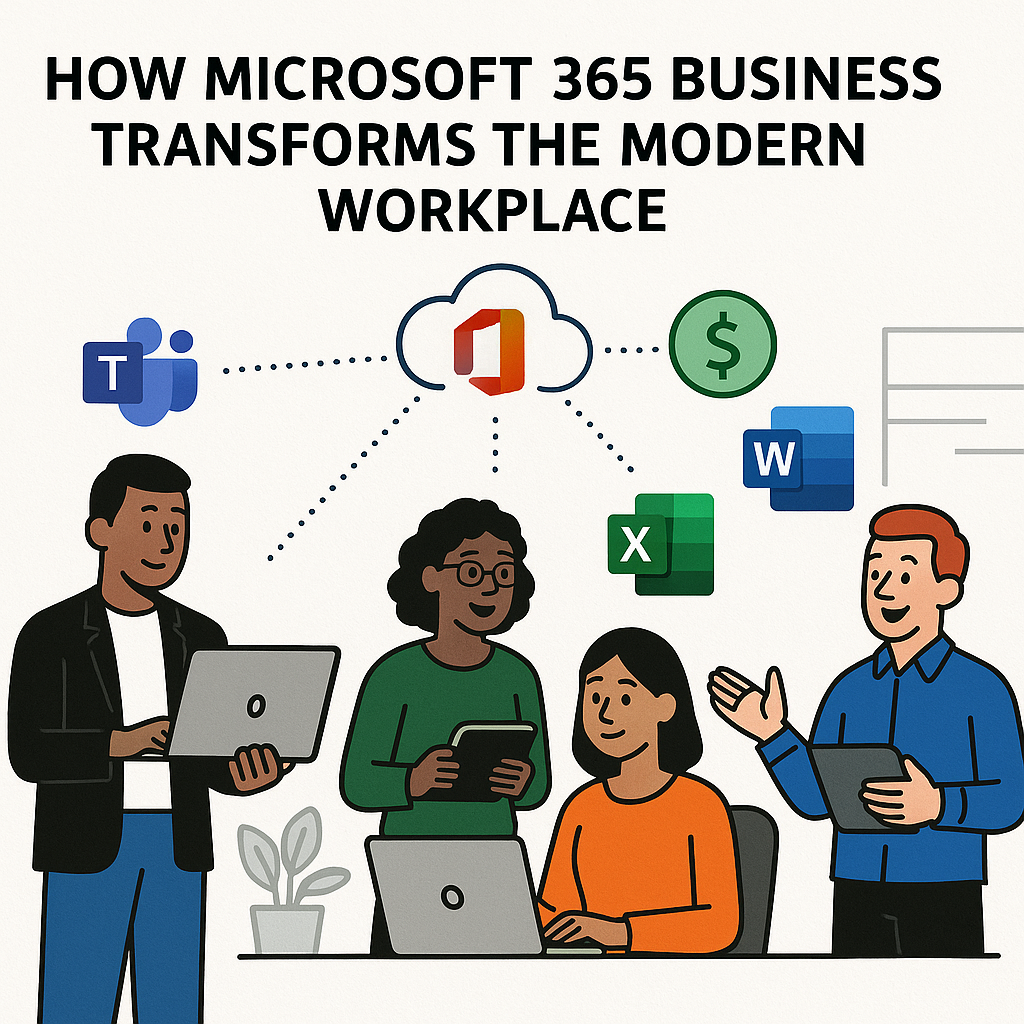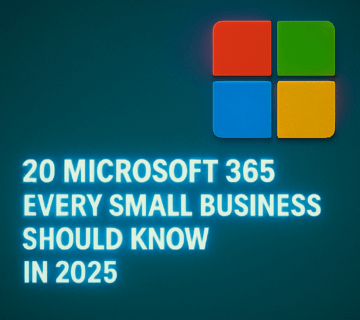Microsoft 365 Made Simple: Essential Tips & Tricks

Microsoft 365 has transformed from a simple office suite into a powerful ecosystem of productivity tools that can revolutionize how you work, collaborate, and organize your digital life. Whether you’re a business professional, student, or casual user, mastering these essential tips and tricks will help you unlock the full potential of your subscription and dramatically boost your productivity.
Getting Started: The Foundation of Efficiency
Master Your Microsoft 365 Home Base
Your Microsoft 365 experience begins at office.com, your central hub for accessing all applications and files. Instead of opening individual desktop apps, bookmark this page and use it as your launching pad. You’ll see recent documents, quick access to all your apps, and personalized recommendations based on your usage patterns.
Pro Tip: Pin frequently used documents directly to your home screen by clicking the pin icon. This creates instant access to your most important files without navigating through folders.
Streamline Your File Management with OneDrive
OneDrive isn’t just cloud storage—it’s your productivity command center. Enable “Files On-Demand” to access all your cloud files through File Explorer without taking up local storage space. Right-click any file and select “Always keep on this device” for offline access to critical documents.
The real game-changer is OneDrive’s version history feature. Right-click any document and select “Version history” to see every change made in the last 30 days. This eliminates the need for multiple file versions cluttering your folders.
Microsoft Word: Beyond Basic Document Creation
Transform Your Writing with Smart Features
Word’s Editor goes far beyond spell-check. Access it through the Home tab to get advanced writing suggestions including clarity improvements, conciseness recommendations, and even tone adjustments. Estimating reading time allows you to judge if your content matches the attention span of your target audience.
Hidden Gem: Use “Dictate” in the Home tab to convert speech to text with impressive accuracy. It supports multiple languages and can even insert punctuation based on your speech patterns.
Master Document Navigation
For long documents, the Navigation Pane (View > Navigation Pane) becomes indispensable. It automatically generates a table of contents based on your heading styles, allowing instant jumping between sections. Create custom headings by selecting text and choosing heading styles from the Home tab.
The “Tell Me” feature (Alt + Q) acts as your personal Word assistant. Instead of hunting through menus, simply type what you want to do: “insert table,” “change margins,” or “add page numbers.”
Excel: Turning Data into Insights
Automate Repetitive Tasks with Flash Fill
Excel’s Flash Fill feature (Ctrl + E) learns from patterns in your data entry and automatically completes columns. Start typing a pattern in a column next to your data, and Flash Fill will intelligently complete the rest. This works for extracting first names from full names, formatting phone numbers, or creating custom data combinations.
Harness the Power of Dynamic Arrays
With modern Excel, dynamic array functions simplify data handling by automatically filling results into multiple cells. The UNIQUE function quickly removes duplicate values, while SORT organizes information instantly—no manual adjustments required FILTER creates live, updating subsets of your data based on criteria you specify.
Example: =FILTER(A:C, A:A>100) instantly shows all rows where column A values exceed 100, updating automatically as your data changes.
Quick Data Analysis Tricks
Highlight a data range and press Ctrl + Q to instantly open Excel’s Quick Analysis tools for fast insights.These provide instant formatting, charts, totals, and pivot table suggestions based on your selected data. For instant visual impact, use conditional formatting to highlight important values, trends, or exceptions in your datasets.
PowerPoint: Creating Compelling Presentations
Design Like a Pro with Designer
PowerPoint’s Designer feature (Design > Designer) automatically suggests professional layouts based on your content. Simply add text or images to a slide, and Designer provides multiple professionally-crafted options. This feature works best when you use high-quality images and clear, concise text.
Master Slide Transitions and Animations
PowerPoint’s Morph transition smoothly animates objects from one slide to the next, creating fluid, professional-looking movement without manual effort. Duplicate a slide, move objects to new positions, then apply the Morph transition for professional-looking animations without manual setup.
Time-Saver: Use the Animation Painter (Animations tab) to copy animation effects from one object to another, maintaining consistency across your presentation.
Leverage Presenter Coach
Practice your presentation with Presenter Coach (Slide Show > Rehearse with Coach). This AI-powered feature provides real-time feedback on pacing, use of filler words, and suggests when you might be reading directly from slides. It even detects if you’re speaking too quickly or slowly.
Teams: Collaboration Made Effortless
Optimize Your Virtual Meetings
Use “Together Mode” to create a shared virtual space that makes video calls feel more natural and engaging. Schedule “Focus Time” directly from Teams to block your calendar and minimize distractions during deep work periods.
The “Raise Hand” feature maintains meeting order without interrupting speakers, while background blur or custom backgrounds help maintain professionalism from any location.
Master Channel Organization
Create separate channels for different projects or topics within your teams. Use @mentions strategically: @everyone notifies all team members, while @channel only notifies people currently viewing the channel. Pin important messages to channel tops for easy reference.
Pro Tip: Use the “Save” feature to bookmark important messages or files for quick future access across all your Teams conversations.
Outlook: Email Management Revolution
Inbox Zero with Focused Inbox
Enable Focused Inbox to automatically separate important emails from newsletters and notifications. Train the system by moving emails between Focused and Other tabs—Outlook learns your preferences and improves sorting accuracy over time.
Automate Email Processing with Rules
Create rules to automatically organize incoming emails based on sender, subject, or keywords. Go to File > Manage Rules & Alerts to customize your inbox. You can route emails into designated folders, highlight messages from key clients, or even set automatic cleanup rules—like deleting newsletters older than 30 days
Schedule and Snooze for Better Time Management
Use “Send Later” to compose emails now but deliver them at optimal times. With the Snooze feature, you can temporarily hide emails and have them reappear in your inbox at the time you’re ready to handle them. This prevents important messages from getting buried while maintaining inbox clarity.
Cross-Application Power Moves
Universal Search Across All Apps
The search box at the top of any Microsoft 365 application searches across all your content—emails, documents, calendar events, and team conversations. Use specific operators like “from:John” in Outlook or “type:presentation” to narrow results across applications.
Smart Integration Between Apps
Copy data from Excel and paste it into PowerPoint to automatically create editable charts. Email a PowerPoint presentation directly from the application to maintain version control. Use @mentions in Word comments to notify colleagues about document changes, sending automatic email notifications.
Mobile Optimization Tips
The Microsoft 365 mobile apps offer unique features not available on desktop. Use your phone camera to scan documents directly into OneDrive with automatic edge detection and text recognition. The mobile Excel app can convert printed tables into spreadsheets using your camera.
Advanced Productivity Techniques
Templates and Quick Parts for Consistency
Create custom templates for frequently used document types. In Word, save documents as templates (.dotx files) to maintain consistent formatting and boilerplate content. Use Quick Parts to save frequently used text snippets, signatures, or formatted blocks for instant insertion.
Keyboard Shortcuts That Matter
Master these universal shortcuts across all Microsoft 365 apps: Ctrl + / opens the Help search, F12 opens Save As dialog, and Ctrl + F6 switches between open documents in the same application. Alt + Tab switches between different Microsoft 365 applications seamlessly.
Custom Ribbon Customization
Right-click any ribbon and select “Customize the Ribbon” to add frequently used commands to your interface.Build personalized tabs with your favorite tools so you can reach them quickly and streamline your workflow. This personalization carries across devices when you’re signed into your Microsoft account.
Security and Backup Best Practices
Enable Two-Factor Authentication
Protect your Microsoft 365 account with two-factor authentication through the Security settings at account.microsoft.com. Use the Microsoft Authenticator app for the most seamless experience across all your devices.
Regular Data Backup Strategies
While OneDrive provides excellent cloud backup, create local backups of critical documents. Use File History in Windows or Time Machine on Mac to maintain versioned backups of your OneDrive folder. This provides protection against accidental deletions or synchronization issues.
Troubleshooting Common Issues
Resolving Sync Problems
If OneDrive isn’t syncing properly, check the sync status icon in your system tray. “Reset OneDrive” through the system tray menu often resolves persistent sync issues without data loss.Make sure your device has enough local storage available to save the files you need for offline access.
Performance Optimization
Close unused Microsoft 365 applications to free up system resources. Disable startup programs you don’t need immediately. In Excel, avoid volatile functions like NOW() and TODAY() in large spreadsheets as they recalculate constantly and slow performance.
Getting Help When You Need It
Each Microsoft 365 application includes contextual help through the Tell Me feature (Alt + Q). For complex issues, use the “Contact Support” option in your admin center or the built-in feedback tools to report bugs or request features.
Looking Forward: Staying Updated
Microsoft continuously updates Office 365 with new features and improvements. Enable automatic updates and occasionally explore the “What’s New” sections in each application to discover new capabilities. Join the Office Insider program to preview upcoming features and provide feedback that shapes future development.
The key to Microsoft 365 mastery isn’t learning every feature—it’s identifying the tools that solve your specific challenges and integrating them into efficient workflows. Start with one or two tips that address your biggest productivity pain points, master them completely, then gradually expand your toolkit.
By implementing these essential tips and tricks, you’ll transform Microsoft 365 from a collection of applications into a integrated productivity ecosystem that adapts to your working style and amplifies your capabilities. The investment in learning these techniques pays dividends in saved time, reduced frustration, and enhanced professional output.
Remember, productivity tools are only as powerful as the habits and workflows you build around them. Focus on consistency, experiment with new features regularly, and don’t hesitate to customize the experience to match your unique needs and preferences.